LabVIEW Chapter 2
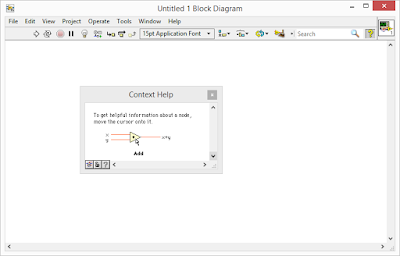
👉LabVIEW Chapter 2👈 Building a VI from a Blank VI In this chapter we will build a VI that generate a signal, reduce the number of samples in the signal and display the resulting data in front panel table. 1. Opening a Blank VI - Getting Started > click Blank VI > New > a blank front panel window and block diagram window appear 2. Adding an Express VI that Simulates a Signal - Select Help > Show Context Help to display Context Help. - Or click Show Context Help Window at the left on front panel to display the Context Help - Function palette > Express > Input, when the cursor over a VI, the Context Help dislay information about VI. - Use Context Help to find the Express VI that can simulate a sine wave signal. Select Express VI that can simulate a sine wave signal and place on block diagram, Configure Simulate signal appear. - Move cursor over various option Configure Simulate Signal dialog box such as Frequency...
