MEDICAL INSTRUMENTATION
👉LabVIEW Chapter 1👈
This blog is a summary in How to Getting Start with LabVIEW. This summary is based on the National Instrument manuals. Click this link for more information http://www.ni.com/pdf/manuals/373427j.pdf
1. Launching LabVIEW
Getting Started window appears when launch LabVIEW.
2. Opening a New VI from a Template
- Launch LabVIEW
- In Getting Started window > New or VI from Template
- From Create New list > select VI > From Template > Tutorial (Getting Started) > Generate and Display > OK
- Select Window > Show Block Diagram and Front Panel
3. Adding a Control to the Front Panel
- Select View > Controls Palette
- Select Express > Numeric Controls > Knob and add to the front panel to the left wave form graph.
- Save file
4. Changing a Signal Type
- On the Block Diagram, right click Simulate Signal > Properties > Signal Type > Sawtooth > OK
5. Wiring Object on the Block Diagram
- On block diagram, move cursor over Knob > cursor become Arrow or Positioning tool, used to select position and resize objects.
- Used Positioning tool to select Knob to the left of Simulate Signal Express VI and inside the gray loop.
- Deselect Knob by clicking a blank space on block diagram.
- Move cursor over Arrow on the Knob, cursor becomes a wire spool or Wiring Tool used to wire object together on block diagram > click arrow on Knob > click Amplitude to wire the two object together.
- Save file
6. Running VI
- Display front panel > click Run > move cursor over Knob, use Operating tool > turn the knob to adjust the amplitude
- Run button changes to a darkened arrow to indicate the VI is running. > click STOP button to stops the VI.
7. Modifying a Signal
- In block diagram, use Positioning tool > click wire that connects the Simulate Signal Express VI to Waveform Graph > press Delete to delete this wire
- Click Function palette > Express > Arithmetic & Comparison > Formula Express VI place on block diagram. Configuration Formula dialog box appears.
- Configure formula dialog > Help
- Change the text in Label column of the dialog box from x1 to Sawtooth > click Formula text box at the top of Configure Formula.
- Define value scaling factor by entering *10 after Sawtooth in Formula > OK
- Click the arrow on the Sawtooth output > click arrow on Sawtooth input of the Formula Express VI to the Waveform Graph.
8. Display Two Signals on a Graph
- Block diagram > move cursor over arrow on Sawtooth output
- Use Wiring tool to wir Sawtooth output to Waveform Graph > Save file
- Return to front panel, run VI and turn knob control. Graph plots original sawtooth wave and scaled sawtooth wave with 10 times the amplitude. > click STOP
9. Customizing a Knob Control
- Right click the front panel knob > select Properties from shortcut menu to display Knob Properties > click Appearance to display Appearance
- In Label on Appearance > delete label Knob > enter Amplitude in text box
- Click scale > Scale style , place checkmark in Show color ramp > OK >close Knob Properties > Save
will be continue 😀😀😀














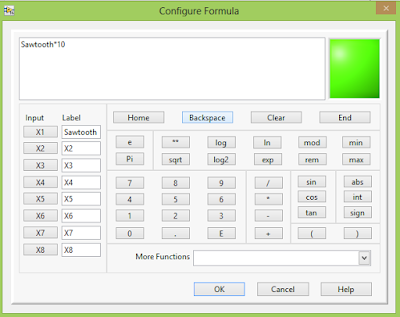




Comments
Post a Comment